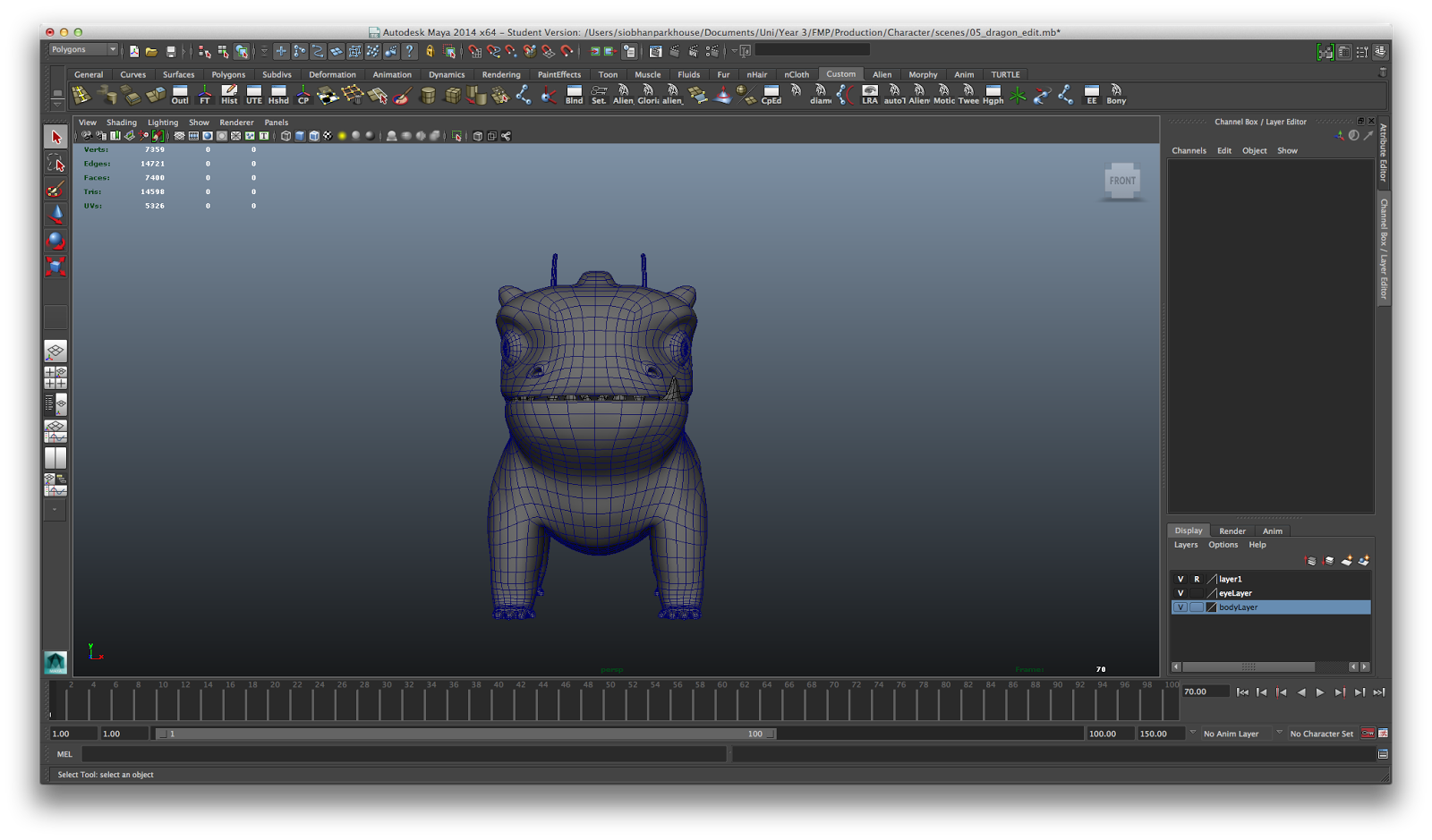Set up by Sarah Smith, former creative director at Aardman and with backing from Elisabeth Murdoch and Double Negative, Locksmith Animation will be the first CG feature animation studio within the UK. This is some really exciting news, especially for someone like me who wants to one day work in feature animation. The majority of CG animation comes from the US and it will be good to see how a new studio will fare up against the more established studios within the industry. Being an extension of DNeg there will no doubt be highly skilled and experienced artists working together. This is a studio to keep an eye out for in the coming months and years and hopefully one day I can apply for an animation position. It can be somewhat difficult obtaining a visa for overseas jobs, so by having a feature film division set up in the UK it makes it more accessible (maybe not easier, as the standard will probably be very high but it gives me another opportunity to reach my goal of working in feature animation one day).
The majority of animation that is being produced in the UK tends to be for television and commercials, whilst this is great, it's even better to see that we are trying to expand further and make a name for ourselves.
art challenges technology, technology inspires art
Monday, May 19, 2014
Sunday, May 18, 2014
New Business Cards
Last year I made some business cards for when I started going to conferences and networking events. As I am now drawing to the end of my time at university I thought it would be best to get these updated and to create something a bit more professional as I am beginning to enter the industry. Below are some of the designs I came up with. The first was what I started with before moving onto something a bit different as I felt it wasn't very eye catching and very plain. I got some advice from a friend who is a graphic designer about font and colour as this was something I was not sure about. He suggested that a deep red would work well for my name and to keep the font the same as my title card on my showreel to ensure continuity. I adjusted the font colour to a dark grey as I felt that black was too bold for what I wanted to achieve, I wanted something that was easy on the eye and looked good in terms of design.
My final design is shown below with both front and back. I'm really happy with what I've designed and will be getting these printed soon using MOO. I've chosen to go with MOO as their quality of printing is to a high standard and I've been impressed with the outcome of other people's business cards who have used them as well.
My final design is shown below with both front and back. I'm really happy with what I've designed and will be getting these printed soon using MOO. I've chosen to go with MOO as their quality of printing is to a high standard and I've been impressed with the outcome of other people's business cards who have used them as well.
 |
| Front |
 |
| Back |
Wednesday, May 14, 2014
Claw Marks - After Effects
I was advised to try and put some claw marks down the tree as my dragon slides down. To me the easiest way to try and do this was in After Effects, as here I would be able to paint onto the video layer and know exactly where the dragon was travelling. There was a way to do it in Maya by animating a texture, but it was too hard to figure out where the dragon would be contacting the tree using a flat 2d texture. Within After Effects there is a paint tool, much like Photoshop you are also able to paint on layers and adjust these. The video below is what I created using the paint tool. It looks okay at the beginning, however I think because the dragon curves down and around the tree, the 'claw marks' end up looking out of place a bit. It would have worked better if they were broken up and weren't in one long line, but as he is sliding down the whole of the tree, it wouldn't make sense if the claw marks started and stopped at certain points. The other issue I had was the dragon and other objects passing behind the paint layers, I tried masking out the tree and changing the layer positions but this didn't seem to work. Right now I don't have the time to try and figure this out, but I'm going to look into it a bit more and try and create a better effect for the end of year show.
Tuesday, May 13, 2014
Music Collaboration
As my animation has no dialogue, music would be playing a big part in conveying emotion and helping the whole short feel connected. I decided to send an email out to Leeds College of Music to see if anyone would be interested in composing for my animation. I got a lot of responses but decided to go with Josh Broughton after hearing what he had created previously. In order to make sure that he was the best choice for me, I gave him part of my animatic so that I could get a feeling for his ideas and what he could bring to my animation. I wanted something that would emphasise the emotions and actions of the character, along the lines of Looney Tunes. Ideally the music and sound design would have been created once the whole animation was completed, however Josh was producing the music for my animation as part of his module too, and his deadline came much sooner than mine. Because of this I sent him my animatic and he did the majority of the composing to that. Once I had started blocking out the animation I sent it along to him so he would have the complete timings. I tried to keep my animation as close to the animatic as possible in terms of timing. I did't want Josh to have to re-do the music or change it drastically. I found that this was somewhat of a hinderance as there were some shots that I felt needed extending, yet I couldn't do this due to the music being nearly complete. This wasn't either of our faults, just the timing for our deadlines clashed.
As Josh's deadline was the beginning of May I wanted to make sure that I gave him the complete animation all smoothed out so that it wasn't just in the blocking stage. I also managed to give him some rendered shots too as I was ahead of schedule. This benefited me a lot as rendering took me a lot longer than I had originally planned, so finishing my animation earlier because of Josh's deadline allowed me to start rendering sooner.
http://joshbroughton.com/
As Josh's deadline was the beginning of May I wanted to make sure that I gave him the complete animation all smoothed out so that it wasn't just in the blocking stage. I also managed to give him some rendered shots too as I was ahead of schedule. This benefited me a lot as rendering took me a lot longer than I had originally planned, so finishing my animation earlier because of Josh's deadline allowed me to start rendering sooner.
http://joshbroughton.com/
Monday, May 12, 2014
Smoke - After Effects
There are a couple of shots in my animation where my dragon takes off with a jetpack and soars through the sky. I knew I wanted to have a smoke effect in these shots, especially when it goes wrong as this will be more of a visual cue. I tried to use particle emitters in Maya however I couldn't get a good result and I knew that it would also increase the render time by a significant amount. Instead I decided to use After Effects and I made use of Trapcode Particular to create a smoke effect. First of all I created a black solid layer and used the preset smoke within tapcode to apply onto the solid. This already had a preset animation but I deleted this and animated it so that it would follow the jetpack. I also adjusted different settings such as the opacity and lifespan of the particles.
When it came to the jetpack failing, I wanted the smoke to turn black and for flames to emerge. To get this effect, I animated the colour of the smoke to turn a dark grey/black and then on top of this I added a flame preset. Again I adjusted certain attributes and animated it how I wanted. There were a few things that weren't to my liking, when the flame first emerged there was a black smog at the bottom. This didn't seem very appealing or natural to me so I erased this out within After Effects. I've never used this before and it came in quite handy, you can also use the clone stamp tool, the same as you would in Photoshop. I was able to create a more desired effect this way and in a quicker time too. I'm quite happy with how this has turned out, I would have liked to have spent more time on this and explore different techniques, but for now it does a decent job. I may come back to it at another time and see if I can improve on it anymore.
When it came to the jetpack failing, I wanted the smoke to turn black and for flames to emerge. To get this effect, I animated the colour of the smoke to turn a dark grey/black and then on top of this I added a flame preset. Again I adjusted certain attributes and animated it how I wanted. There were a few things that weren't to my liking, when the flame first emerged there was a black smog at the bottom. This didn't seem very appealing or natural to me so I erased this out within After Effects. I've never used this before and it came in quite handy, you can also use the clone stamp tool, the same as you would in Photoshop. I was able to create a more desired effect this way and in a quicker time too. I'm quite happy with how this has turned out, I would have liked to have spent more time on this and explore different techniques, but for now it does a decent job. I may come back to it at another time and see if I can improve on it anymore.
Rendering
When it came to rendering I made sure that the quality was set to production. This made it take longer to render but I think the results were worth it. I only rendered out a master layer and an occlusion pass as I already set up my lights, I didn't think the shadows would need much more adjustment when it came to post production. Below you can see the different passes and the outcome of when combined. The occlusion pass creates self shadowing which produces a more realistic effect, adding more depth to the shot. To create an occlusion pass, you need to select all the objects in your scene and create a new render layer, then under the attributes you can create an occlusion preset. The preset itself will always need adjusting depending on your shot. The more samples you have, the less grainy the pass will be, however this will also increase render time. I pushed mine from 16 to 128 as I wanted the best possible outcome. I'm quite happy with how it's turned out so far, from here I will be compositing the shots in After Effects and possibly colour grading them.
I noticed that with the renders, the ground texture was somewhat lost in some shots. When up close to the camera, the normal map was not visible. I'm not sure if this was because of the physical sun and sky causing this or if the ground plane was too close to the camera, or if depth of field was affecting it in some way. I didn't adjust any of the original settings so this is something I may come back to and look at in more depth to see if I can figure out the cause of this.
I noticed that with the renders, the ground texture was somewhat lost in some shots. When up close to the camera, the normal map was not visible. I'm not sure if this was because of the physical sun and sky causing this or if the ground plane was too close to the camera, or if depth of field was affecting it in some way. I didn't adjust any of the original settings so this is something I may come back to and look at in more depth to see if I can figure out the cause of this.
 |
| Occlusion Pass |
 |
| Master Layer |
 |
| Master and Occlusion Pass |
Backgrounds
As my shots for my animation were to be rendered out as an alpha, I needed to create some backgrounds and sky in order to fill this in. I didn't want the backgrounds to be too realistic, it needed to be stylistically consistent with my animation, so I decided to digitally paint them. Below you can see what I produced. When it came to creating the mountains, I had some real issue with this as digital painting is not my forte. To save time and to get a really good result, Lija agreed to help me out. She's done a great job with this in such a short amount of time. The last image shows both images put together with my animation. I gave Lija some reference images when painting the mountains and the overall colour scheme I was looking for however in order for it to fit properly into the scene I needed to adjust the colours and layer filter once I was in After Effects.
Saturday, May 10, 2014
Light Linking
As mentioned before when it came to lighting I used something called light linking. This is where you can attach lights to specific objects in your scene, rather than having it affect the whole scene. Much like the connection editor, you can use light centric, under light linking to select your light and connect the objects in which it will affect. I used this for when my light setup still had things in shadow. The apple tree was a prime example, as the dragon would climb up it the leaves and golden apple were under shadow. I wanted it to be more obvious and it needed to be clear to the audience what was happening. By creating another directional light and connecting it to the leaves and apple, it ensured that these were visible whilst not affecting the dragon or the rest of the scene.
Wednesday, May 7, 2014
Rigid Bodies
There is a scene in my animation where lots of apples fall down onto my dragons head. I thought that the easiest way to do this would be using rigid bodies as this would automate the falling and create a natural look. Selecting the apple, and creating an active rigid body, this would allow the object to move once a gravity field was applied to it. In order to stop it from passing through the floor I had to make sure that my ground plane had a passive rigid body. There were a few issues that I came across which ultimately led to me not using rigid bodies, instead I key-framed each individual apple.
The first issue I came across was that the apple, once it hit the floor it would roll continuously and not stop. I needed the apples to hit the floor, bounce and roll to a stop. Normally in order to stop the rolling the static and dynamic friction needed to be changed, a value of 0 allows the rigid body to move, yet a value of 1 stops movement.. Even though I changed the values to 1, it didn't seem to work and the rolling carried on. The other issue that occurred was that the apples needed to hit the dragon on the head. I thought that creating a passive rigid body on the dragon would work, however it wouldn't allow me to do this. I'm not sure if this was because my dragon was a referenced file, and any changes would have needed to be applied to the original file. I didn't have the time to spend too much time trying to figure out the issues, instead I went ahead with keyframing each apple. This way allowed me to have more control over each apple and the rate in which they fell and where they fell. It took longer but I think the result turned out okay and believable, which is the main thing.
The first issue I came across was that the apple, once it hit the floor it would roll continuously and not stop. I needed the apples to hit the floor, bounce and roll to a stop. Normally in order to stop the rolling the static and dynamic friction needed to be changed, a value of 0 allows the rigid body to move, yet a value of 1 stops movement.. Even though I changed the values to 1, it didn't seem to work and the rolling carried on. The other issue that occurred was that the apples needed to hit the dragon on the head. I thought that creating a passive rigid body on the dragon would work, however it wouldn't allow me to do this. I'm not sure if this was because my dragon was a referenced file, and any changes would have needed to be applied to the original file. I didn't have the time to spend too much time trying to figure out the issues, instead I went ahead with keyframing each apple. This way allowed me to have more control over each apple and the rate in which they fell and where they fell. It took longer but I think the result turned out okay and believable, which is the main thing.
Monday, May 5, 2014
Lighting
With previous projects, the lighting has been somewhat of a problem to set up. Lighting itself is a separate role within industry and honestly I only knew the bare basics. Because I wanted to achieve a good overall lighting I decided to follow a tutorial that Animation Mentor produced on their blog (found HERE). Previously I had just been using directional lights for outdoor shots, creating a key light and back light. Whilst this worked to some extent, I always had issue with the shadows either being too grainy or too harsh. When creating a directional light, raytrace shadows are the default setting. The more you increase the shadow rays, the longer the render will take, however it will soften the shadows and not create such a harsh outline. As you can see below, without adjusting the shadow rays, the shadows themselves are very dark and harsh. They become too obvious and detract the eye from the character.
The tutorial that I followed made use of creating a physical sun and sky within Mental Ray in Maya. It's a quick way to create a more realistic and nice effect for your scene, however it does need some adjusting. Using physical sun and sky can sometimes create a washed out effect, textures and colours will loose their vibrancy and appear somewhat flat. To counteract this, the node that is created from sun and sky 'mia_exposure-simple' needs to be edited. The gamma attribute is mainly responsible, so dropping this down to 1 will normally fix the washed out look. I followed the majority of the tutorial and it produced a really nice render. I had never really tried adjusting the colour of the lights before and by doing this it creates more of a realistic look. There is never just one colour in a scene. The tutorial also talked about light linking the eyes, however I didn't feel this was very necessary, yet I have used it in another part of my animation which I will talk about later. I made sure that once my lights were set up correctly in one scene, I exported these out to which I could them import into my next scene and have exactly the same setup. Previously I never did this and the lighting changed a fair bit between shots and I found it quite noticeable. The lights still need some adjustment in some shots, depend on where the camera was facing but the main setup was the same.
The tutorial that I followed made use of creating a physical sun and sky within Mental Ray in Maya. It's a quick way to create a more realistic and nice effect for your scene, however it does need some adjusting. Using physical sun and sky can sometimes create a washed out effect, textures and colours will loose their vibrancy and appear somewhat flat. To counteract this, the node that is created from sun and sky 'mia_exposure-simple' needs to be edited. The gamma attribute is mainly responsible, so dropping this down to 1 will normally fix the washed out look. I followed the majority of the tutorial and it produced a really nice render. I had never really tried adjusting the colour of the lights before and by doing this it creates more of a realistic look. There is never just one colour in a scene. The tutorial also talked about light linking the eyes, however I didn't feel this was very necessary, yet I have used it in another part of my animation which I will talk about later. I made sure that once my lights were set up correctly in one scene, I exported these out to which I could them import into my next scene and have exactly the same setup. Previously I never did this and the lighting changed a fair bit between shots and I found it quite noticeable. The lights still need some adjustment in some shots, depend on where the camera was facing but the main setup was the same.
 |
| Directional Light |
 |
| Directional with Physical Sun & Sky |
Friday, May 2, 2014
Animation Process
As mentioned before, as there were some issues with my rig, I had to keep this in mind when it came to animating and know what my limits were. In some places I wouldn't be able to push the emotion as far as I would have liked, but I still needed to get the right feeling and emotion across to the audience. My animation workflow for this project has been the same as before, blocking out the main poses before adding in the breakdowns then taking these into spline. When using spline tangents, I normally go for auto-tangent as this ensures that the curves do not overshoot and that you are able to hold certain positions. This has worked fine for me in the past, however sometimes I have noticed the movements can be quite snappy and not flow as well as I would have liked. Last week I did some other work for another project and this was using the actual spline tangents. I found that the flow of movements appeared more natural and allowed me to achieve a smooth transition between motions. I would love to have tried this on my dragon animation, however I didn't have the time and by the time I worked on this other project, the majority of the animation was already complete. I didn't want to try it out and then for the animation to look inconsistent with the rest.
Ideally I would have loved to have more time before I got to the animation stage of my project in order to properly plan out all of my acting choices for my dragon. I feel that I missed out on this due to my tight schedule. In order to have everything completed on time and to start rendering, I needed to be animating 150 frames per day, every day. I have tried my best to get across the emotion that my dragon is feeling but in places, it's not as exaggerated as I had originally anticipated. I think after this project, I might go back and spend more time working on his performance and getting a better animation out of him. Even though I'm not completely happy with what I have been able to achieve, I am glad that I have managed to get it all done on time as rendering is taking a lot longer than I originally thought. I also wanted to get the animation completed so that it could be passed along to Josh Broughton, the composer who is doing my music, as he too had a deadline to meet.
Ideally I would have loved to have more time before I got to the animation stage of my project in order to properly plan out all of my acting choices for my dragon. I feel that I missed out on this due to my tight schedule. In order to have everything completed on time and to start rendering, I needed to be animating 150 frames per day, every day. I have tried my best to get across the emotion that my dragon is feeling but in places, it's not as exaggerated as I had originally anticipated. I think after this project, I might go back and spend more time working on his performance and getting a better animation out of him. Even though I'm not completely happy with what I have been able to achieve, I am glad that I have managed to get it all done on time as rendering is taking a lot longer than I originally thought. I also wanted to get the animation completed so that it could be passed along to Josh Broughton, the composer who is doing my music, as he too had a deadline to meet.
Saturday, April 5, 2014
Assets
For my animation there were be a handful of assets that needed to be modelled. Due to time constraints I felt like I didn't have enough time to complete and be able to fully concentrate on the animation side of things. I got the help from Ben Mayfield and he was able to model up my assets in a very short amount of time. I gave him some designs to which he model from, adapting slightly to ensure that they would work within a 3D space. Along with these assets, I needed to make my apples. I did this myself by creating a base shape in Maya then taking it into Mudbox where I was able to sculpt the geometry and paint on a texture. I was really happy with the texture, layering on different paint layers to create something that was more than just a red apple look. There will also be a golden apple in my scene and this will just be the same texture as the red apple, however the hue will be changed.
I will be hopefully using nCloth for the material section of the hand glider, it will give it more of a natural feel and look and react to movement, which will give the illusion of wind blowing. These assets just need texturing now which I will probably do in Photoshop as they don't need to be that detailed. I want to keep them clean and simple so as to not distract from the dragon itself.
I will be hopefully using nCloth for the material section of the hand glider, it will give it more of a natural feel and look and react to movement, which will give the illusion of wind blowing. These assets just need texturing now which I will probably do in Photoshop as they don't need to be that detailed. I want to keep them clean and simple so as to not distract from the dragon itself.
Monday, March 31, 2014
Final Rig
Here is my final rig for my dragon. I've had some problems a long the way and it isn't how I would want it to be; however I will have to make-do and know the limitations and animate to the best that it will allow me. I've managed to include joint based facial rigging into my character, this gives me more control than with blendshapes, although I have included a couple of blendshapes for specific emotions in order to speed up the process. Blinking, happy and sad are the blendshapes that I created, and these can be controlled through the facial and eye GUI. As mentioned before, my character will have plantigrade legs, so because of this I made sure that each foot had a foot roll. This will allow me to achieve a more realistic placement of the foot on contact and take off from the ground. There has been challenges, especially with my character being smaller and rounder than I'm used to, weight painting was a bit more complex, I had to make sure that the skin would fold nicely and correctly when the spine would rotate. If I had more time I would have loved to have spent longer and making sure each aspect of the rig worked correctly, however I need to now move on to animation.
Monday, March 17, 2014
Anatomy
For a while now, I've been trying to decide on how my dragon will be rigged. He has been modelled and designed in a way that is similar to a bear, however in some respects he will be acting more dog like. There is a difference between both bears and dogs, specifically in their legs. Bears have plantigrade legs, whilst dogs are digitigrade legs. What makes them different to one another is that plantigrade, as the name suggest, plant their whole foot on the floor, whereas digitigrade walk on their digits. I think it will work best and fit the dragon well if he was a plantigrade, however I will still be referencing dog videos to get their excitement and the way in which they jump. Bears tend to keep their heads low due to their necks not being able to bend too far backwards. My dragon is slightly more upright so I will have to create a neck that resembles that of a dog. It's going to be a mixture of both in the end I think, but hopefully it will all work out and produce a good result.
Below I created a skeletal sheet that will help me when it comes to rigging. I've put the rough outline of where I want each joint/bone to go. In the past I've just placed them and not really thought about where the correct place will be. Hopefully this will help me a lot and give me a better result than previous rigs I've created.
Below I created a skeletal sheet that will help me when it comes to rigging. I've put the rough outline of where I want each joint/bone to go. In the past I've just placed them and not really thought about where the correct place will be. Hopefully this will help me a lot and give me a better result than previous rigs I've created.
Sunday, March 16, 2014
Maya Muscle


Maya muscles can be made in a variety of ways, making it from scratch involves the use of capsules. Once you place the joints in the correct place you use 'convert surface to muscle/bone' in order to create the capsules. From here you can then create a NURBS object to be your muscle shape. An easier way to create muscles is through the muscle builder. With your geometry being rigged and bound, you can take the skin and convert to muscle. This creates the capsules for you and transfers the weights from the skin over to them, which can save a lot of time. With the muscle builder open you can attach your capsules, this will be where the muscle connects at. You are then able to adjust the size and placement of the muscle under the build and cross section tab.
With the muscle in the correct position you can then select it, along with the skin and use 'connect selected muscle objects', a box will pop up and you can just auto-calculate the sticky bind distance. The sticky bind distance is the area of points in which the muscle can affect. You can visualise the sticky bind distance and this will create a NURBS sphere. Everything outside of the sphere will not be effected, whilst everything within it will deform. From here you can then paint the weights on your selected muscle, using the stick bind distance as a guide.
Something that I think will come in useful, and that I will most likely be using for my dragon are the muscle skin deformers. Within this you can have a range of different deformers such as jiggle, cycle, rest and smooth. These deformers don't need to create capsules and all you need to do is paint the weights on the object or character.
Jiggle, as the name suggests creates jiggle/wobbles. It allows parts of the body to become more fluid and add that extra movement.
Cycle is how fast the areas take to move / jiggle
Rest is how long it takes for it to stop jiggling. If you want more wobble, paint in weights, with the influence being at 1.
The video below shows a quick test I created following a Digital Tutors tutorial: Introduction to Maya Muscle. The character rig was also provided by them. The settings will need adjusting under each deformer in order to create my desired effect, however it works quite well and produces a fairly decent result. It will add that extra deformation and animation to my model, something that I wouldn't normally be able to get without using these muscle deformers. As you can turn these deformers on and off, you could in theory key these so I could have the jiggle more pronounced in some areas and maybe not at all, depending on the situation/animation.
Saturday, March 15, 2014
IK/FK Leg Switch
Setting up an IK/FK switch is fairly easy to do. Once you have your joint chain in the correct position you just need to duplicate it twice, these being your IK and FK chains. After creating the IK spline in the IK joints, you can then orient constrain both the IK and FK chains to the base chain. This creates the connect between all the joints, all that needs changing to switch between them is the weighting. By creating a locator or an object, you can use set driven keys to create a more accessible switch. The locator being the driver whilst the IK or FK weight, being the driven. I created this setup so that you are able to have a blend between IK and FK, so it's not just one or the other, this can give greater flexibility and allow for more control whilst making it easier to blend between the two. It can be hard to switch from IK to FK without a blend, the jump can be quite sudden and you have to make sure the hands or feet are in exactly the same place in either mode.
The new IK system in Maya comes with a built in switch where you can blend between IK and FK, this is good to know and could come in great use, but it's always useful to know how to do it the classic way, just in case anything goes wrong. There are a few things I need to work out on my switch, there is a bit of flipping in one of the joints when blended. I also need to figure out how to make the FK controls invisible when set to IK. You would connect the locator IKFK node to a condition node, under its first term within the hypershade, the problem I had with this was that Maya crashed every time I tried to do this. I'm not sure why but I will try it on another computer to see if it will work or not.
The new IK system in Maya comes with a built in switch where you can blend between IK and FK, this is good to know and could come in great use, but it's always useful to know how to do it the classic way, just in case anything goes wrong. There are a few things I need to work out on my switch, there is a bit of flipping in one of the joints when blended. I also need to figure out how to make the FK controls invisible when set to IK. You would connect the locator IKFK node to a condition node, under its first term within the hypershade, the problem I had with this was that Maya crashed every time I tried to do this. I'm not sure why but I will try it on another computer to see if it will work or not.
Friday, March 14, 2014
Flexi Rig
Before I move onto rigging my character I wanted to try out a few different ways of rigging. I followed a tutorial on Digital Tutors: Rigging Quadrupeds in Maya where I created a flexi rig. A flexi rig allows a good amount of flexibility and twisting, along with squash and stretch whilst retaining its volume. Being a modular component, you only have to build it once, then you can implement it and edit it into other models. By using a twist deformer rather than a spline IK, it can twist further, past 360 degrees allowing more deformation and flexibility.
As part of this rig setup I had to use the Node Editor in Maya. This enables you to view, edit and create new node connections. When adding the twist deformer onto the blendshape surface and connecting it to the base surface, when rotating it did not rotate in the same direction. To change this it had to be done within the Node Editor using multiply and divide utility. I will need to go back and watch the tutorials again to get my head fully around it but the gist of it is that by connecting the rotate x values of the control groups to the multipliers, and then to an plus/minus average node, this will allow you to be able to control the end angle with the mid and end control, or control it with all three controls. The plus/minus average node ensures that if the mid control is turned on, whilst the end control is off, the end control stays in place.
Below is a video of me testing out the flexi rig I created. There are switches between the mid and end control which allows certain parts of the rig to be moved at a time. This can allow for more control over certain parts e.g having on the middle controller being able to bend. From this I would be able to get some good deformations and a wide possibility of movements. I'm going to also test out an FK/IK spine to see what produces the best result before deciding on the route I'm going to take with my dragon rig.
As part of this rig setup I had to use the Node Editor in Maya. This enables you to view, edit and create new node connections. When adding the twist deformer onto the blendshape surface and connecting it to the base surface, when rotating it did not rotate in the same direction. To change this it had to be done within the Node Editor using multiply and divide utility. I will need to go back and watch the tutorials again to get my head fully around it but the gist of it is that by connecting the rotate x values of the control groups to the multipliers, and then to an plus/minus average node, this will allow you to be able to control the end angle with the mid and end control, or control it with all three controls. The plus/minus average node ensures that if the mid control is turned on, whilst the end control is off, the end control stays in place.
 |
| Node editor - twist |
 |
| Node editor - squash and stretch |
Thursday, March 13, 2014
Textured Dragon
My dragon is now fully textured, as seen below. After creating the uv maps, I took my model into Mudbox where I painted on his texture using paint layers and different types of layers, such as diffuse and incandescence. The paint layers work very similar to Photoshop layers, you are able to blend each layer and change their opacity, giving different effects and having the layers show through one another. I've found the process a lot more enjoyable and easier than if I were to paint it within Photoshop. Being able to paint straight onto a 3D model and see the results instantly has benefited me greatly. I referred back to Sophie's designs for my dragon and based it off the colours that she picked out. I wanted to create the scales on the dragon, however when I tried to, it just didn't look right. Instead I created a sculpt layer where I used Mudbox's default stamps to create a dragon scale texture. When painting and creating sculpt layers, it's best to add more subdivision levels as to increase the resolution of the layers. From this you can then bake out a normal map from the lowest subdivision level to the highest. This will then allow you to take your model back into Maya at a low poly and once the normal map is added on, it includes all the high resolution detail that was on the highest poly model.
As mentioned in a previous post about Mudbox, I had issues with the wings with them including t-shapes. I tried taking them into Mudbox anyway and painting a texture, but it didn't work. I instead had to alter the geometry of the wings slightly and breaking apart the membrane sections from the actual wing bone. I was able to paint them in Mudbox doing it this way, however I had to do the body and wings separately. This didn't prove too much of a problem, but I did have to tweak the texture slightly within Photoshop in order for the wings and body texture to match together somewhat. I'm really happy with how my dragon has turned out so far and as I've said I have actually enjoyed texturing for once. I find that I do work a lot easier within a 3D space so this is something I will have to do more often, I will have to try out this method when texturing my other assets.
As mentioned in a previous post about Mudbox, I had issues with the wings with them including t-shapes. I tried taking them into Mudbox anyway and painting a texture, but it didn't work. I instead had to alter the geometry of the wings slightly and breaking apart the membrane sections from the actual wing bone. I was able to paint them in Mudbox doing it this way, however I had to do the body and wings separately. This didn't prove too much of a problem, but I did have to tweak the texture slightly within Photoshop in order for the wings and body texture to match together somewhat. I'm really happy with how my dragon has turned out so far and as I've said I have actually enjoyed texturing for once. I find that I do work a lot easier within a 3D space so this is something I will have to do more often, I will have to try out this method when texturing my other assets.
Tuesday, March 11, 2014
Crufts
At the moment, I'm in the process of researching anatomy and figuring out how my dragon will move. A few weeks ago I took some reference videos of a small terrier dog as it had similar proportions to my dragon (short legs, smaller body) this will help me figure out the movements and how to go about translating them to my dragon. Crufts has just taken place and I've been watching some of the contests, in particular the agility contests. The video below shows the Championship Final for agility and through watching it I've gained a better knowledge of how a dog runs and jumps. As the dog jumps it stretches out, whilst the spine seems to dip down slightly in order for the dog to stretch out more. My dragon will be jumping/trying to jump a long distance so watching these videos has made me understand how I should animate it, but also that I will need a good versatile rig not only for the spine but throughout my dragon.
Even though my dragon is stylised and I want it to have some sense of cartoon like animation about it, I want to make sure that there is validity in the movements, the core of the movements are based off how a real animal would walk or jump. Dragons are not real creatures, however the movements need to be believable if realism cannot be achieved. I will be doing more research into other videos and specifically into anatomy, and how the locomotions of different animals differ.
)
Even though my dragon is stylised and I want it to have some sense of cartoon like animation about it, I want to make sure that there is validity in the movements, the core of the movements are based off how a real animal would walk or jump. Dragons are not real creatures, however the movements need to be believable if realism cannot be achieved. I will be doing more research into other videos and specifically into anatomy, and how the locomotions of different animals differ.
)
Monday, March 10, 2014
UV Mapping Dragon
So I've spent about 2 days uv mapping my dragon, I originally scheduled myself about 3 days to do it, but even so it was a lot more work than I was anticipating. I knew that I had to get the map done correctly so that seams wouldn't show up around the dragon. Normally I would planar map different sections and cut edges where I would want the seam, then on the other side I would use those uv's to unfold that section. The problem I have found using this method is that seams are very visible and it doesn't always line up correctly. One way to visually see how your texture may turn out is to use a checker shader on your object or character. I did this for my dragon and using this enabled me to see where my seams were and ensured that I had each section in proportion to one another. After watching some tutorials on Digital Tutors, I ended up using automatic mapping through my whole dragon. This may have been why it took a lot longer, with automatic mapping it takes your selected section and produces many small pieces in which you then have to reconnect back together. Any piece left unconnected will ultimately become a seam.
There are some parts on my dragon that aren't connected together but this isn't a huge problem as those areas will be flat colours so the seams won't be visible. When uv mapping before, if there were parts that would be flat colours e.g the mouth or claws I would leave the sections unwrapped, however as I am taking this model into Mudbox to add detail, everything needs to be unwrapped and have the correct uv's. I've done the best I can and in theory the texture should come out okay, there are a few seams that are visible in the image below but the majority of my dragon has the same colour all over so hopefully it won't show up too much.
There are some parts on my dragon that aren't connected together but this isn't a huge problem as those areas will be flat colours so the seams won't be visible. When uv mapping before, if there were parts that would be flat colours e.g the mouth or claws I would leave the sections unwrapped, however as I am taking this model into Mudbox to add detail, everything needs to be unwrapped and have the correct uv's. I've done the best I can and in theory the texture should come out okay, there are a few seams that are visible in the image below but the majority of my dragon has the same colour all over so hopefully it won't show up too much.
Below is my uv map for my dragon, the first is laid out how I would normally position each section; laying it out so I have a clear idea of which section is which in relation to the body. Legs coming off the torso, head next to the neck and other features at the bottom. I found a button in the uv texture editor in Maya that would position all your sections automatically. The second image shows the layout that it produced. As you can see it makes use of the space and fits the pieces accordingly, the only problem I have with this is that it could be hard to distinguish each section from one another. Personally I also like having the sections lead off from one another so it is easier to blend colours and create a more uniform texture. It's good to know that this button is there and I can see it coming in handy when there is even more sections than my dragon. It would save time and make use of all the space that is available.
Saturday, March 8, 2014
Understanding Colour
Colour plays a big part in any image, whether it's static or moving, it can change the mood of a piece or lead the eye to specific objects within a scene. Combining different colours together can also affect how an image is portrayed. Monochromatic colours can create an atmospheric effect, whereas triadic colours can create more of a playful scene, sometimes surreal. The video below is something that I came across and it has really helped myself understand colour better from the way in which it can be used, to the different types of colour combinations that are best suited with each other. It's made me think a lot about how I will use colour in my animation and making sure that my choices will work together with each other, yet also can be used in order to draw the eye to a specific object e.g. the apple that the dragon is going after. As there are many trees in my animation and them being green, I made sure that I didn't choose a similar colour to this for my dragon. He needed to stand out from the background whilst at the same time, being able to fit in to his surroundings. His main colour is purple, and with the trees being green, I could go down the route of using triadic colours, with the final colour being a tone of orange.
The video below mentions that triadic colours are best suited for cartoon or surreal scenes, with mine being an animation it could work quite well. It will need experimenting with and I will refer back to this video for reference throughout my decisions. One thing to bear in mind is that when using different colours together, none should be of an equal amount, there should be one colour that is used more predominately, normally the weaker colour. Previously I've not really thought about colours a great deal and just chose ones that would look good together without give it much thought, but now I will be taking into consideration how colours can really affect a scene and be used to benefit it.
The video below mentions that triadic colours are best suited for cartoon or surreal scenes, with mine being an animation it could work quite well. It will need experimenting with and I will refer back to this video for reference throughout my decisions. One thing to bear in mind is that when using different colours together, none should be of an equal amount, there should be one colour that is used more predominately, normally the weaker colour. Previously I've not really thought about colours a great deal and just chose ones that would look good together without give it much thought, but now I will be taking into consideration how colours can really affect a scene and be used to benefit it.
Finished Dragon Model
Throughout the modeling process, I have looked at other models in order to ensure that the topology of the dragon is correct and when it comes to rigging and animation, the model will deform correctly. When comparing my dragon to my previous quadruped model (alien from VFX) I can see the improvements that I have made. The topology around where the legs join to the body are now a lot better and this will make sure that there are no odd deformations that take place. I had this issue a lot with my alien model, but hopefully with my dragon this will not occur. I also constructed the feet in a different way, the edge loops on the dragon's feet are more ideal as this will allow for better bends in the feet. I've taken a lot of time going back and forth with the dragon as I know first hand how topology can really affect a model and the animation. Animation is my main goal for this project, so I have to make sure that the model and rig is of a high standard. As I want to try out joint based rigging in the face, this also needs good facial topology in order for it to work correctly. Below you can see both my VFX alien model and my dragon model, being of a different shape and design, the topology will be slightly different anyway, but I like to think that I have improved a lot and this will hopefully benefit the coming stages.
Because of the shape and design of my dragon, I had to figure out the best way to connect his head to the body, as there is not much of a neck so space and edge loops were limited. It took a while to do and I had to start over a few times but I think this version works and I will just have to take my time weight painting, ensuring that each skin deforms properly when the joints move. Throughout modeling I made use of the sculpt geometry tool in Maya, this helped me smooth out areas of the geometry and also relax certain places, giving a better flow to the edge loops and the topology. It has helped a lot to smooth out the lumps and bumps of the geometry and I'm really happy with how it has turned out. From here I will be going on to UV mapping the dragon, before taking it back into Mudbox to add some textures.
Monday, March 3, 2014
CG Tarian Animation Half Circle
I came across these videos by CGTarian, an online animation and vfx school. Each video discusses different topics such as, how to break into the industry, how do you get good shots, once you get in how do you stay? etc. As I'm coming close to finishing my time at university, I found that these videos were really helpful and has put things more into perspective for myself. I'll always be learning, but it won't get easier from here on out, improving will take time, years and the rate in which you will improve will be smaller. The main thing is to just keeping pushing through and work as much as you can, each new shot that you create, you will learn something new, even if it fails for one reason or another. Over the years there has been animations that I've thought aren't good enough but I have learnt the reason why this was and I feel that I have improved on that through my next shot.
Another useful thing is that companies want people who are engaged and are willing to learn and be an active part, you need to be able to work together as a team but also get a long with everyone. Having a friendly, open personality is more inviting than being almost reclusive. I feel that I have come out of my shell a lot since studying animation and it has given me confidence in myself which I never really had. There is a lot to think about and prepare for for when I start applying for jobs, for now I am just gathering as much knowledge and information as possible.
Another useful thing is that companies want people who are engaged and are willing to learn and be an active part, you need to be able to work together as a team but also get a long with everyone. Having a friendly, open personality is more inviting than being almost reclusive. I feel that I have come out of my shell a lot since studying animation and it has given me confidence in myself which I never really had. There is a lot to think about and prepare for for when I start applying for jobs, for now I am just gathering as much knowledge and information as possible.
nCloth Simulation
I found a tutorial on creating wings using nCloth simulation, I decided to try it out to see if it could work on my dragon. Using nCloth, gives it more of a natural feel and how taught the cloths are can be adjusted to get your desired result. In the tutorial it explains that the nCloth system needs to be applied to the whole mesh, so you would have the animate your creature in different sections and then bring them together. To try and get around this I animated the wings for then parented it to the body of my dragon. The video below shows the results, the wings are not completely attached as I just wanted to test out this technique first. It seems to work quite well, however when I tried creating a turn around of the wings, the cloth broke apart and didn't work at all. I don't know if this is due to the camera moving, as the wings attached to the body is seen through a stationary camera. If this is the case, it could prove a big problem as I will be having shots with moving cameras.
I think I will just have to stick with my original plan, rigging the wings and animating it by hand. At least this way I can ensure that the movement of the wings are in keeping with my whole animation style, rather than leaving it to dynamics to figure it out.
I think I will just have to stick with my original plan, rigging the wings and animating it by hand. At least this way I can ensure that the movement of the wings are in keeping with my whole animation style, rather than leaving it to dynamics to figure it out.
Friday, February 28, 2014
Apple Tree
Compared to my other trees, the apple tree is more focused upon and is the centre of attention in some shots. Because of this I needed to make sure that the design and make of it was detailed enough and didn't just rely on polygon planes with a texture on like the other two trees. I decided to create on leaf and then duplicate this several times, placing them around a smaller branch. When looking at real apple trees, there are smaller branches which contain the leaves and apples, that grow from the larger branches, I wanted to try and replicate this and it would also provide more depth and detail to the tree. Once each leaf was in place, I added a bend deformer and adjusted the curvature on each to give a different shape and to make it more unique. The image below shows the original leaf and how each smaller branch looks. From this smaller branch I then duplicated it many times and positioned it all around the tree. The colour that is on it at the minute is just for reference purposes, so I could distinguish the leaves from the branches. I will go on to texturing both the leaves and the branches in the same style as I created my other two trees.
My tree design adapted as I went through the modelling stage, I found that the branches needed to be separated more, and by looking at real trees it tends to be a common feature where the main body of the tree branches out into different directions. It's not fully visible with all the leaves on, so I may go back and delete a few in order to expose that area. With the original design I found that it was lacking somewhat but after separating the branches, it seems to have helped it a lot.
My tree design adapted as I went through the modelling stage, I found that the branches needed to be separated more, and by looking at real trees it tends to be a common feature where the main body of the tree branches out into different directions. It's not fully visible with all the leaves on, so I may go back and delete a few in order to expose that area. With the original design I found that it was lacking somewhat but after separating the branches, it seems to have helped it a lot.
Thursday, February 27, 2014
Apple Tree Designs
Compared to my other trees, the apple tree is quite a main focus within my animation. Because of this, I had to make sure that it was more detailed than the trees in the background and would be believable within its setting. It's a much larger tree than the others and has a slightly different design in order to stand out from the rest. It needed to be grand in terms of scale and in looks. I looked at real world apple trees to get a basic understand and I found out that the leaves and branches would spread out from the trunk quite a vast amount, as seen below.
As my piece is stylised in terms of design, I didn't want to fully replicate an apple tree, instead I took the idea of the leaves and branches spreading out from the trunk and used this in my design. To make it more interesting and organic I didn't want just a straight regular trunk, instead I curved it round which can make it more appealing. In Lilo and Stitch, all the designs are very rounded with hardly any sharp edges, this makes the characters more appealing as curved lines are more inviting that harsh straight ones.
As my piece is stylised in terms of design, I didn't want to fully replicate an apple tree, instead I took the idea of the leaves and branches spreading out from the trunk and used this in my design. To make it more interesting and organic I didn't want just a straight regular trunk, instead I curved it round which can make it more appealing. In Lilo and Stitch, all the designs are very rounded with hardly any sharp edges, this makes the characters more appealing as curved lines are more inviting that harsh straight ones.
Wednesday, February 26, 2014
Tree Modeling and Texturing
Using my designs, I created two different trees that would populate the majority of my environment. For the pine tree, in order to reduce the poly count I created the texture with an alpha channel which would allow for parts of the texture to be transparent. This reduces the poly count as I don't have to model each individual leaf section.
When using textures with alphas, sometimes shadowing can appear as Maya can get confused as to which areas are transparent. I had this issue and in the image below you might be able to see the shadow that occurs. To get around this Shadow Attenuation needs to be turned off, which can be found in the raytrace options under each object. The images below show the pines trees with shadow attenuation both on and off. It can be quite subtle sometimes, however to me it was quite visible and it needed to be turned off.
 |
| Shadow Attenuation ON |
 |
| Shadow Attenuation OFF |
To give the trees more depth and detail I wanted to create a normal map for each. I used a piece of software called Crazy Bump where you can input a picture of your choice and it will automatically create a normal map for you. You are then able to adjust certain attributes to give your desired result. I tested out bump mapping and also displacement mapping to see if either could create a better result, however the normal map gave a more realistic yet subtle result when compared to the others. I created the displacement map through Crazy Bump, and the bump map was a greyscale version of my tree texture I created in Photoshop. The bump map, I found was too harsh in some areas and didn't create a very realistic result, whereas the displacement map was too subtle and didn't show up very well. I have used normal maps on my other tree and will be doing the same with the large apple tree as well.
 |
| Bump Map |
 |
| Displacement Map |
Subscribe to:
Comments (Atom)